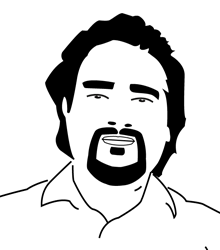Hello World – Ruby on Rails
None of tutorials i found around web helped me get straight to the Ruby on Rails development environment in Windows. that’s why i thought would sum up how i setup rails in my Windows XP Professional box.
Yet, this was amusing (from Ruby on Rails Getting Started Guide)
If you’re working on Windows, you should be aware that the vast majority of Rails development is done in Unix environments. While Ruby and Rails themselves install easily using for example Ruby Installer, the supporting ecosystem often assumes you are able to build C-based rubygems and work in a command window. If at all possible, we suggest that you install a Linux virtual machine and use that for Rails development, instead of using Windows.
Let’s start.
1. Rails Development Environment Prerequisites/Setup
you should have following things installed before you can ride on Rails
– Install Ruby Language
– RubyGems Packaging System
– A working installation of the SQLite3 Database. you can setup other databases later.
Ruby Installer bundles all ruby development environment within one click setup file. Download the latest version of Ruby Installer from this page: http://rubyinstaller.org/downloads/
i downloaded : Ruby 1.9.2-p136
it installs Ruby, Ruby Gems etc.. in your selected drive. don’t forget to check the “Environment path tick mark” during installation, that helps later.
Check installed components going to the program listing in Start Menu-> All Programs
add the Ruby Installation path to the SYSTEM or USER PATH eg path. C:Ruby192>
2. Verify the Ruby and RubyGems Installation
Go to Command Prompt (Run->CMD)
Verify your environment variables i.e PATH is setup correctly otherwise we may run into problems.
Type following commands:
ruby –v
should give you ruby version
and
gem –v
should give you gem version
in my case:
ruby version : 1.9.2
gem version: 1.5.0
if you didn’t get these numbers, update gem, execute following command
gem update --system
takes few minutes to update your gem package.
3. Now Setup Rails
execute the following command in command line
gem install rails
it will install rails, takes few minutes. you can take a cup of coffee while rails gets completely installed.
check rails version after installation:
rails –v
gives you rails installation version. a long number looks scary.
4. Setup Sqlite3 database
execute following command:
gem install sqlite3-ruby
the installed sqlite3 gem requires sqlite3.dll file. you need to download, copy/cut/whatever –then- paste the sqlite3.dll file to your Ruby or system path.
Go to Sqlite download page http://www.sqlite.org/download.html
Scroll down to “Precompiled Binaries For Windows”
Download the “This ZIP archive that contains a DLL for the SQLite library version 3.x.y”
Extract the zip, copy the sqlite3.dll to system PATH
That’s it.
5. Create your first Rails application : The New Hello World “Ruby on Rails”
create a special folder somewhere in you hard disk dedicated to rails project.
eg. D:webrails
Change working directory to that path. execute following command:
rails new the_new_hello_world
the_new_hello_world <—this is the name of the web app we are going to create. name it whatever you like.
if everything went fine, rails will create a “web app template” folder in your current directory i.e the_new_hello_world directory with bunch of files/folders, yes they suck.
6. Run the development web server
execute following command:
rails server
hurray! your development web server will be now running : http://localhost:3000/
Go to that page at http://localhost:3000/ . It is there to welcome you to Rails, follow the instruction under Getting Started Section.
1. Use “rails generate” to create your models and controllers
2. Set up default route and remove or raname the config/routes.rb file
3. Create your database
Continue reading the Getting Started Guide after successfully setting up the rails environment. http://guides.rubyonrails.org/getting_started.html
Congratulations!!!
you are now riding on rails. where are you going?
Mention me if it didn’t work for you. i might help.
Cheers.
Copy & Share
Hello World – Ruby on Rails
https://bhupalsapkota.com/hello-world-ruby-on-rails/