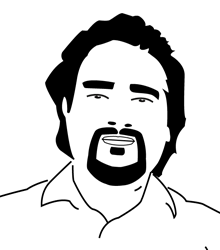Optimize Your Raspberry Pi to Run Fully from an SSD
Cloning your Raspberry Pi OS from an SD card to an SSD can dramatically improve speed, reliability, and disk longevity. In this guide, we’ll walk you through a complete setup, from cloning to SSD optimizations.
Step 1: Boot from the SSD
After cloning your SD card to the SSD, confirm that your Pi is booting from the SSD:
mount | grep " / "
lsblkYou should see /dev/sda2 as the root filesystem and full disk size.
Step 2: Expand the Root Partition
To use the full SSD capacity, expand the root partition and filesystem:
sudo growpart /dev/sda 2
sudo resize2fs /dev/sda2
df -h /Now your root filesystem should show the full SSD size.
Step 3: Remove the Old SD Card
If the SD card shows no mountpoints, you can safely remove it:
lsblk
# confirm mmcblk0 has no MOUNTPOINT
sudo rebootStep 4: Verify Apache2 and MySQL Services
sudo systemctl status apache2
sudo systemctl status mysqlIf inactive, start and enable them:
sudo systemctl enable apache2 mysql
sudo systemctl start apache2 mysqlStep 5: Enable TRIM for SSD Longevity
TRIM ensures that deleted blocks on your SSD are cleaned up properly, which helps maintain speed and lifespan.
Check if TRIM works on your SSD:
sudo fstrim -v /To automate weekly TRIM:
sudo systemctl enable fstrim.timer
sudo systemctl start fstrim.timerStep 6: Create and Enable Swap
If swapon --show shows nothing, create a swap file on SSD:
sudo fallocate -l 1G /swapfile
sudo chmod 600 /swapfile
sudo mkswap /swapfile
sudo swapon /swapfile
# make permanent
echo '/swapfile none swap sw 0 0' | sudo tee -a /etc/fstabRecommended swap size for a 4 GB Raspberry Pi: 1 GB
Step 7: Reduce SSD Writes with /tmp in RAM
Using tmpfs for /tmp moves temporary files to RAM, reducing SSD wear:
tmpfs /tmp tmpfs defaults,noatime,nosuid,size=200M 0 0Add this line to /etc/fstab. This uses only 200 MB of RAM, safe for a 4 GB Pi.
Step 8: Final /etc/fstab for SSD Setup
LABEL=writable / ext4 defaults 0 1
LABEL=system-boot /boot/firmware vfat defaults 0 1
/swapfile none swap sw 0 0
tmpfs /tmp tmpfs defaults,noatime,nosuid,size=200M 0 0
Step 9: Reboot and Verify
After editing /etc/fstab and setting up TRIM, reboot to apply all changes:
sudo rebootCheck:
- Root and boot on SSD:
mount | grep " / " - Swap active:
swapon --show - /tmp using tmpfs:
df -h /tmp - TRIM works:
sudo fstrim -v /
Awesome, You now have a fully SSD-booted Raspberry Pi with:
- Expanded root filesystem to use full SSD space
- TRIM enabled for SSD longevity
- Swap configured efficiently on SSD
- /tmp in RAM to reduce SSD wear
- Apache2 and MySQL running smoothly
This setup is faster, more reliable, and optimized for longevity, perfect for web servers, databases, and daily Raspberry Pi use.